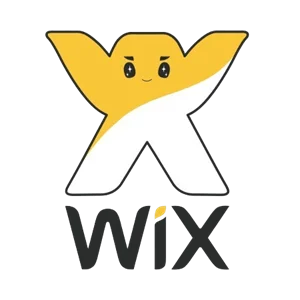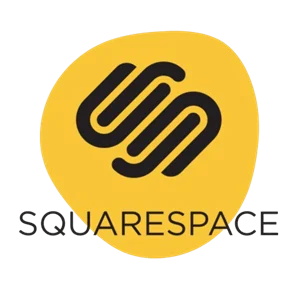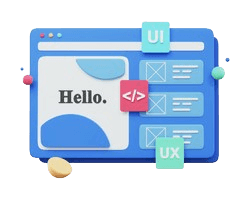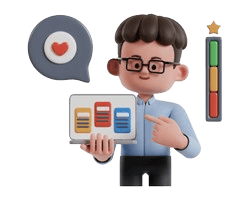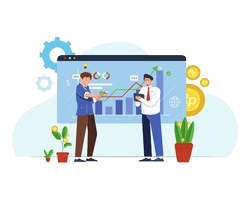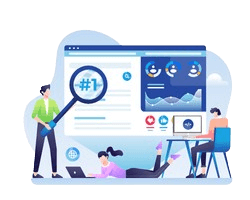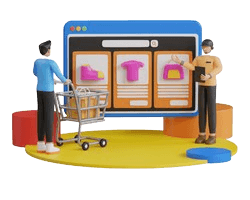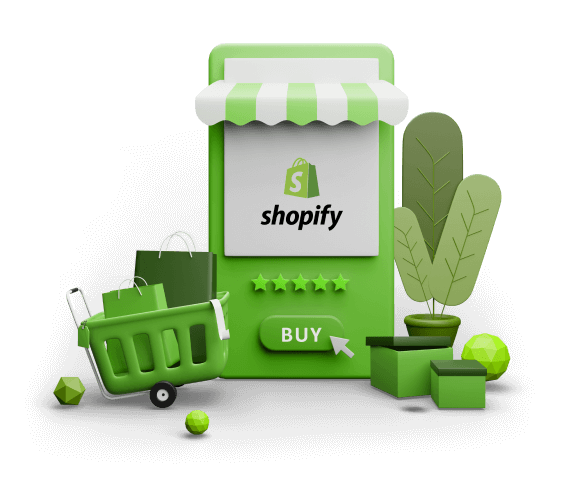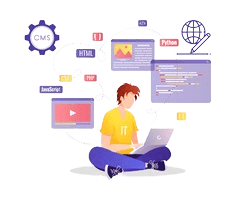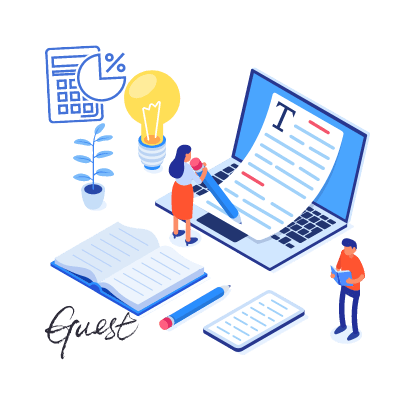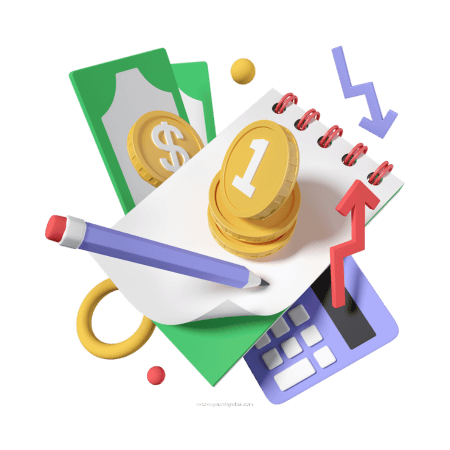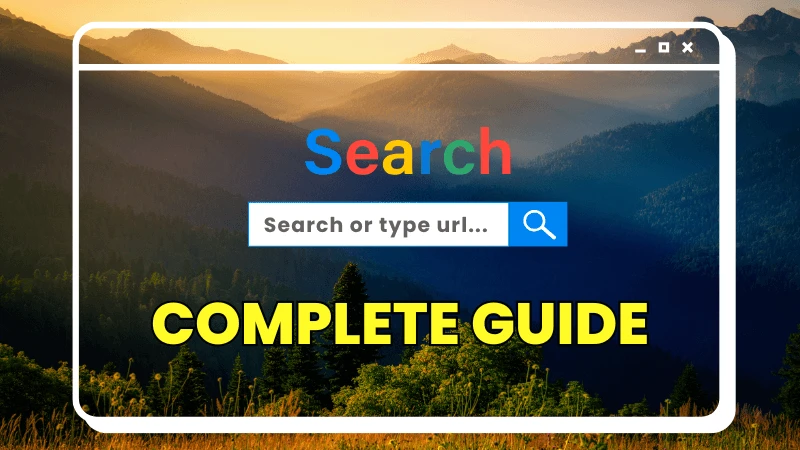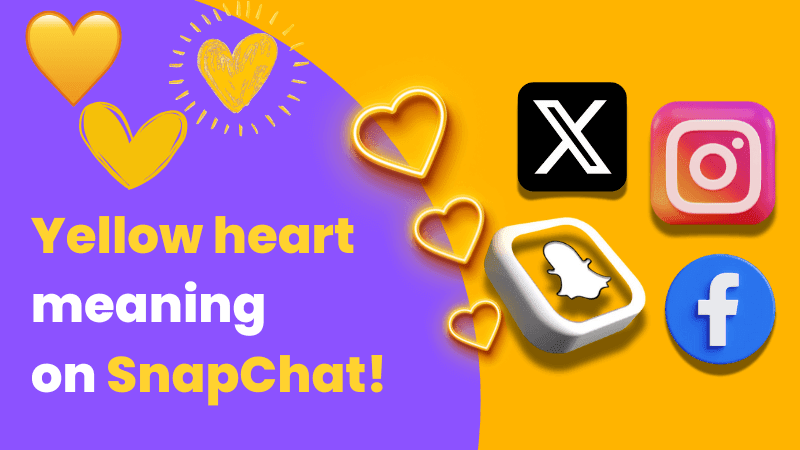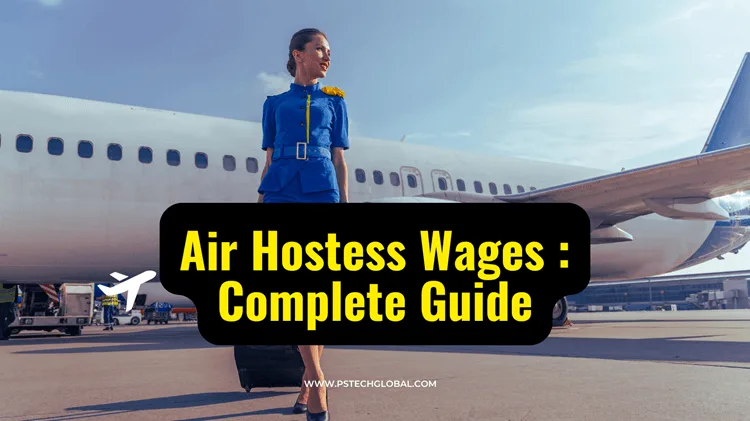Understanding the Address Bar: Search or Type URL - A Comprehensive Guide
Have you ever noticed that small but powerful bar at the top of your web browser? The one that says "Search or type URL"? This unassuming feature has revolutionized how we navigate the web, blurring the lines between searching and direct website access. In this comprehensive guide, I'll break down everything you need to know about this essential browser functionality, how it works, and how to use it effectively.
What Does "Search or Type URL" Actually Mean?
The address bar in modern browsers serves a dual purpose that wasn't always the case. In the early days of the internet, browser address bars were strictly for entering URLs (Uniform Resource Locators) - those www.website.com addresses that take you directly to specific websites.
Today, this multifunctional tool has evolved to become what some browsers call the "omnibox" - a hybrid address and search bar that intelligently determines whether you're typing a web address or a search query.
Key Functions of the Modern Address Bar:
- Direct Navigation: Enter a complete URL (like https://www.example.com) to go directly to that website
- Domain Navigation: Type just a domain name (like "amazon") and press Enter to visit the most likely website (often adding www. and .com automatically)
- Search Engine Queries: Type any phrase that's not recognized as a URL to perform a search with your default search engine
- Bookmark Access: Start typing to see matching bookmarks from your saved collection
- Browsing History Access: View and access previously visited sites as you type
- Search Suggestions: See predictive search suggestions as you type
How Browsers Determine Whether You're Searching or Navigating
Modern browsers use sophisticated algorithms to determine your intent when typing in the address bar. Here's how they generally make this distinction:
URL Detection:
- Contains standard protocols (http://, https://, ftp://)
- Includes domain extensions (.com, .org, .net, etc.)
- Uses proper URL formatting with no spaces
- Matches patterns of known web addresses
Search Query Detection:
- Contains spaces between words
- Includes question marks (not as URL parameters)
- Uses search operators like "site:" or "filetype:"
- Doesn't follow standard URL patterns
The Evolution of the Address Bar
The address bar has undergone a fascinating evolution over the decades:
- Early Browsers (1990s): Strictly for URL entry, with separate search boxes or homepage search forms
- Mid-2000s Browsers: Started introducing combined functionality but often with separate URL and search fields
- Chrome's Arrival (2008): Google Chrome popularized the "omnibox" concept of a unified address and search bar
- Modern Implementations: All major browsers now feature intelligent address bars with predictive functionality, search integration, and privacy controls
Browser-Specific Implementation Differences
Different browsers handle the "search or type URL" functionality with subtle variations:
Google Chrome
- Called the "omnibox"
- Heavily integrated with Google search
- Emphasizes autocomplete based on your Google account history
- Features rich snippet information for certain searches
Mozilla Firefox
- Called the "Awesome Bar"
- Prioritizes your browsing history and bookmarks in suggestions
- Offers customizable search engine options
- Includes special shortcuts for searching specific sites
Microsoft Edge
- Integrates closely with Bing search
- Features vertical search suggestions
- Offers built-in coupon and shopping features
- Includes "Collections" integration in the address bar
Safari
- Minimalist design approach
- Privacy-focused with intelligent tracking prevention
- Integrates with Spotlight on macOS
- Features website preview on hover (in recent versions)
Privacy Implications of the Modern Address Bar
The convenience of the modern address bar comes with important privacy considerations:
- Data Collection: Everything you type may be sent to your search provider
- Suggestion Services: To provide autocomplete, browsers may share partial queries
- Local Storage: Your browsing history influences address bar suggestions
- Syncing: Many browsers sync address bar history across devices when signed in
Enhancing Your Address Bar Privacy:
- Use Private/Incognito Browsing: When searching for sensitive topics
- Adjust Autocomplete Settings: Most browsers let you control what gets suggested
- Clear Browsing Data Regularly: Remove stored address bar history
- Use Alternative Search Engines: Consider privacy-focused options like DuckDuckGo
Power User Tips for the Address Bar
The address bar is much more powerful than most people realize. Here are some advanced techniques:
Special Operators:
- Type "?" followed by search terms to force a search even if it looks like a URL
- Use "site:" to search within a specific website
- Enter "cache:" before a URL to view Google's cached version
- Type "define:" before a word to quickly get its definition
Browser-Specific Shortcuts:
- Chrome: Type "chrome://" to access internal browser pages
- Firefox: Use "about:" commands for internal pages
- Edge: Enter "edge://" for browser settings pages
Custom Search Engines:
Most browsers allow you to set up custom search engines with keywords:
- In settings, find the search engine section
- Add custom search engines with keyword shortcuts
- Use these by typing the keyword followed by a space and your query
Address Bar and SEO: What Website Owners Should Know
The address bar has important implications for website owners and SEO professionals:
Impact on Traffic:
- Autosuggest Competition: Your site may appear in address bar suggestions based on popularity
- Domain Name Importance: Simple, memorable domains are easier to type directly
- Search vs. Direct Navigation: Analytics distinguish between these traffic sources
SEO Considerations:
- URL Structure: Clean, readable URLs perform better in address bar recognition
- Brand Searches: Strong brands benefit from users typing their name directly
- HTTPS Implementation: Secure sites (https://) are prioritized in modern browsers
Common Issues and Troubleshooting
Even this seemingly simple feature can sometimes present challenges:
Address Bar Not Working Properly:
- Clear browser cache and cookies
- Disable problematic extensions
- Reset browser settings
- Update your browser to the latest version
Search Engine Changed Unexpectedly:
- Check for unwanted browser extensions
- Review default search engine settings
- Scan for potential browser hijackers
Autocomplete Not Working:
- Verify that form autofill settings are enabled
- Check if you're in private/incognito mode
- Review your browsing history settings
The Future of Web Navigation
The address bar continues to evolve with emerging technologies:
Voice Integration:
Modern browsers increasingly support voice search directly from the address bar
AI-Powered Suggestions:
Machine learning is improving the relevance of address bar suggestions
Visual Search Components:
Some browsers are experimenting with image-based search integrated into the address bar
Privacy-Enhanced Functionality:
Developing ways to provide convenience while respecting user privacy
Conclusion: Mastering the Gateway to the Web
The humble "search or type URL" bar has become our primary interface with the vast internet. Understanding its capabilities helps you navigate more efficiently, protect your privacy, and access information faster.
Whether you're a casual web user, a digital professional, or a website owner, appreciating the nuances of this essential browser feature can enhance your overall online experience.
By mastering this small but mighty tool, you'll save time, find information more effectively, and gain a deeper understanding of how web navigation really works.
What are your favorite address bar tricks? Do you prefer using direct URLs or searching for sites? Share your experiences in the comments below!